The Future Of Data And Search--Or At Least A Fun Toy
This data stuff is getting cooler all the time.
Continuing to explore new ways of looking at data, I've been fooling around with Pivot from Microsoft Live Labs.
It takes data visualization to a spectacular new level with intriguing manipulation of images and data. It uses "Collections," composed of XML data and images, that "combine large groups of similar items on the Internet, so we can begin viewing the relationships between individual pieces of information in a new way. By visualizing hidden patterns, Pivot enables users to discover new insights while interacting with thousands of things at once."
Pivot projects can range from simple to extraordinarily complex. For a simple example, I downloaded the Excel plugin. It adds a Pivot Collections tab to the Excel ribbon where you can enter items for your collection, including image location, name, Href if applicable and description.
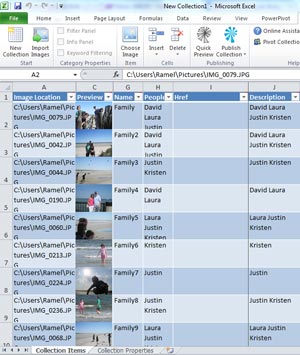 |
| Figure 1. Entering image information and accompanying metadata into the Excel Pivot tool. [Click image for larger view.] |
It took just minutes to choose 10 photos of family visits to South Carolina beaches and enter them into Excel, with the description field indicating family members featured in each photo: a combination of David, Laura, Justin and Kristen. I could then then preview the collection and publish it.
Calling up the collection in the Pivot viewer presented all 10 photos.
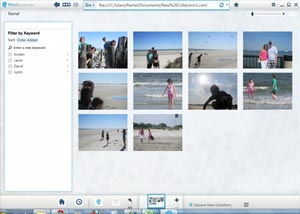 |
| Figure 2. The completed Ramel family beach outing collection. [Click image for larger view.] |
The viewer lets me enter a keyword to find the photos with descriptions matching that keyword. So entering "David" makes the seven photos without me in them animate off the screen, leaving the three photos that include me.
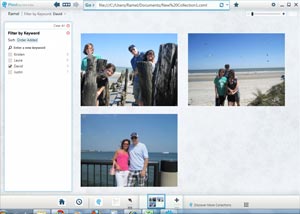 |
| Figure 3. Choosing to view just photos featuring "David." [Click image for larger view.] |
Entering "Justin" shows all photos with the both of us, and adding "Kristen" presents all photos that feature all three of us and so on.
I did a similar project with stock photos on my Windows 7 machine, featuring landscapes, animals and flowers. If you download the Pivot tool you can point its browser to view my project here and sort by "animal," "flower" and "earth."
Also, a Silverlight PivotViewer control lets Web devs embed Pivot into their sites; you can see the above example as a Silverlight app here (I used a SDK example, so on this page there are nav links to other collections such as new cars and AMG movies in the top right corner).
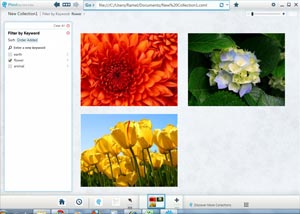 |
| Figure 4. The stock photo collection, narrowed down to just flowers. [Click image for larger view.] |
Those two simple "Hello World"-type projects give you the basic idea, but the complexity can increase markedly, of course. There are Linked collections that can contain several thousand items and Just in Time collections that are built dynamically from user input and can be of unlimited size, with various types of selection tools, such as checkboxes and sliders to narrow results.
This enables endless possibilities. For examples, if you're into the new fantasy football season, you can use one of the collections in the Pivot gallery to view all NFL players and their stats from the 2009 season, sorting by position, team and the usual stats: touchdowns, rushing yards, passing yards and so on.
Or you can search through national parks monuments and historic places, sorting by state, type, number of annual visits, typical crowd size and more, using checkboxes and sliders to adjust different parameters.
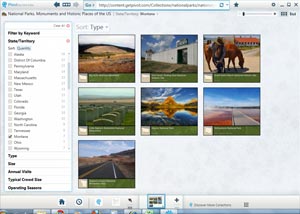 |
| Figure 5. National parks and such in Montana. [Click image for larger view.] |
If you haven't downloaded the Pivot viewer, you can quickly check out the functionality--and animation--by going to MSDN Magazine's Web site and clicking on the big "Launch Pivot" button. Then you can explore 10 years worth of magazine articles, sorting by popularity ("viewed often" or "viewed occasionally"), topic, issue date, author, column name and even if the article has associated downloadable source code or not. Though I must say, the logo/text images aren't nearly as spectacular as those in the national parks collection. (In the interest of full disclosure, I'm the features editor for MSDN Magazine, though not a Microsoft employee.)
There are dozens, if not hundreds, of interesting Pivot examples out there. It can also be used to find Web pages and do other cool stuff. It may just be the future of search on the Web.
If you've tried Pivot, let us know what you think about it. Or share other cool Pivot examples.
Posted by David Ramel on 09/13/2010