Classic VB Corner
Easing the Data Cramp
64-bit versions of Windows present perils for Win32 apps, and opportunities too. For example, it's incredibly easy to double your address space.
Hi, my name is Karl, and I, uh, like Windows 7. Hard to believe I'm here saying that, but there you go. Given my initial net-positive reaction, I decided I might as well dive right into (off?) the deep end. So I added another 8GB of RAM, and a terabyte of mirrored disk for good measure, to my main system and loaded up the x64 version. It's a strange new world, to be sure.
A friend had told me that "even 32-bit apps work better" in 64-bit versions of Windows, so I decided to look into that. I vaguely recalled that there was a way you could increase the address space in an application to 3GB, and after just a little googling it started coming back. By using the /LARGEADDRESSAWARE switch while linking a program, you tell Windows that you don't plan on doing "anything stupid" with pointers, like signed comparisons or twiddling the highest bit.
Executables so linked will then be given a larger address space, either 3 or 4 gigabytes, depending on the operating system. You must edit boot.ini in Windows 2003 and earlier systems to enable this. Unfortunately, there is no native option in Classic VB to set this linker flag, so we must do it manually using the EditBin utility that comes with Visual Studio 6. By default, this would be installed here:
%programfiles%\Microsoft Visual Studio\VC98\Bin\editbin.exe
If that folder is on your system path, you can immediately expand the address space of your application (on operating systems that support it!) like this:
D:\Code\Samples\MemStatus>editbin /largeaddressaware memmax.exe
Microsoft (R) COFF Binary File Editor Version 6.00.8447
Copyright (C) Microsoft Corp 1992-1998. All rights reserved.
D:\Code\Samples\MemStatus>
To confirm the results of throwing this switch, we can call the GlobalMemoryStatusEx API function. GlobalMemoryStatusEx returns a MEMORYSTATUSEX structure packed with useful information about the current memory situation of the machine you're running on and for your specific process:
Private Type MEMORYSTATUSEX
dwLength As Long
dwMemoryLoad As Long
ullTotalPhys As Currency
ullAvailPhys As Currency
ullTotalPageFile As Currency
ullAvailPageFile As Currency
ullTotalVirtual As Currency
ullAvailVirtual As Currency
ullAvailExtendedVirtual As Currency
End Type
To call GlobalMemoryStatusEx, just create a new copy of the MEMORYSTATUSEX structure, and set its first member equal to its length. A return value other than zero indicates success:
Dim ms As MEMORYSTATUSEX
ms.dwLength = Len(ms)
If GlobalMemoryStatusEx(ms) Then
Debug.Print "Total Load: "; _
Trim$(CStr(ms.dwMemoryLoad)); "%"
End If
I've written up a drop-in ready class module that provides all the information offered by this API call, which you may want to download from my site. Also included is a little test application that refreshes the CMemStatus class every 100ms and displays the most current numbers on screen. Here's how it looks in XP:

[Click on image for larger view.] |
| Figure 1. |
The first picture shows what it the application displayed when it first started up. The second shows how it looks after I've allocated 77 arrays of Long integers, each of which consumed 25MB. You can see in the lower panel that my Virtual Memory has dropped from 1.98GB available to just 99.2MB. The top panel shows the total load on the system memory increasing from 9% to 73% over that same test run.
This little applet was edited to enable it to be large-address aware, though. Here's how it looks in Windows 7 x64:
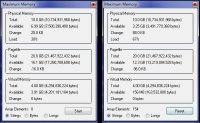
[Click on image for larger view.] |
| Figure 2. |
Notice that the system is now giving me 4GB of address space (Virtual Memory), of which 3.91GB are available! In this test, I allocated 154 String variables, each of which used up 25MB of space (13,107,200 characters).
At this point, all my tests to date would seem to indicate, you are free to use as much memory as the system is willing to give you. Of course, being as this isn't a native feature of the language, there's no way to say this will work out well in all situations.
You can use my CMemStatus class to guide your decisions about how much memory to allocate, taking care not to cause undo paging. No one wants to endure an application that just grinds the disk to death because the coder couldn't come up with more elegant algorithms and data structures. But no matter what, it won't hurt to rigorously apply tests of this nature:
If Err.Number = 7 Then
' Out of memory – be graceful!
End If
Let me know, either through my web site or leave a comment below, if you run into other limitations with 4-Gigabyte Tuning your apps.
About the Author
Karl E. Peterson wrote Q&A, Programming Techniques, and various other columns
for VBPJ and VSM from 1995 onward, until Classic VB columns were dropped entirely
in favor of other languages. Similarly, Karl was a Microsoft BASIC MVP from 1994
through 2005, until such community contributions were no longer deemed valuable.
He is the author of VisualStudioMagazine.com's new Classic
VB Corner column. You can contact him through his Web
site if you'd like to suggest future topics for this column.