Inside TFS
Using the Team Foundation Administration Console
Mickey Gousset walks through the improved Administration Console in Visual Studio TFS 2010.
Team Foundation Server 2010 went through a number of architectural changes. As a result, the installation and administration of TFS 2010 has been made much easier than in previous versions. All basic administration features of TFS 2010 are now handled by the Team Foundation Administration Console. This console provides a central location for managing most aspects of your Team Foundation Server. In this column we are going to look at the Team Foundation Administration console and some of the different management functions available.
To open the Team Foundation Administration Console, select Start | All Programs | Microsoft Team Foundation Server 2010 | Team Foundation Administration Console. This will open the console, shown in Figure 1.
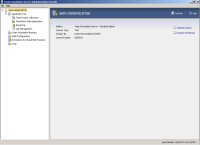
[Click on image for larger view.] |
| Figure 1. |
The console can be opened by anyone who has a valid user account on the server where the console is installed. However, the user must have the appropriate security permissions in TFS 2010. Otherwise, certain functions will fail when they are initiated.
This main screen (shown in Figure 1) is where the TFS license can be updated. To enter a new license key, click the Update License link, then enter the new key. A TFS trial installation can also be extended by one month by clicking the Extend Trial Period link. A trial installation can only be extended one time.
Selecting Application Tier in the tree view allows management of most basic administrative functions for the application tier (Figure 2).
There are six different sections located on this screen:
This section displays all the basic information for the application tier. From here you can control service account information, as well as TFS Server group membership and security permissions.
Administration Console Users
This section contains the list of people who have full access to the Team Foundation Administrative Console. This section contains links to add and remove users from the console.
Email Alert Settings
This section is used to configure email settings for TFS.
Data Tier Summary
This section shows data tier information, including the data tier server, the instance name, and the connection string. There is a link, Installed Updates, that shows the different TFS updates that have been installed.
Application Tiers
This section shows the different application tiers.
Reporting Services Summary
This section has the report reader account information. Options in this section include changing the account, and updating the account password
One of architectural changes in Team Foundation Server 2010 was the addition of Team Project Collections. Team Project Collections can be managed by selecting Team Project Collections in the console, shown in Figure 3.
This section allows you to create new team project collections, or attach collections that need to be restored to this TFS. There are a set of tabs at the bottom that show information about the different aspects of a selected team project collection. From here you can stop and detach collections for moving them, as well as edit team project collection level security. You can also edit SharePoint and report site location information, as well as delete team projects. You can’t create team projects from the console. That must be done using Team Explorer.
One of the features available in the console that some people don’t know about is the ability to configure Team Foundation Backups. This section creates a backup plan for your Team Foundation Server Databases.
You have to specify a network backup path, as well as how long backups should be retained. You can also specify to back up the Reporting Services and SharePoint databases, in addition to the Team Foundation Server database. You can be notified via email if any failures occur during the backup process. Finally, you can specify the schedule for full, differential, and transactional backups, down to the day and hour they should run.
The console also gives you the ability to control your TFS build configurations. You can configure your TFS Build service information, as well as add new build agents or edit existing build agents.
The final functionality available in the console is actually one of the best features (in this author’s opinion). Team Foundation Server has multiple logs where information is tracked. The Logs section of the console gives you access to all the log information in one location. All the TFS logs are listed on this screen, and can be opened with a simple double-click.
If you are a Team Foundation Server Administrator, you definitely need to examine the Team Foundation Administration Console, and learn how it can help you do your job more effectively and efficiently.
About the Author
Mickey Gousset spends his days as a principal consultant for Infront Consulting Group. Gousset is lead author of "Professional Application Lifecycle Management with Visual Studio 2012" (Wrox, 2012) and frequents the speaker circuit singing the praises of ALM and DevOps. He also blogs at ALM Rocks!. Gousset is one of the original Team System/ALM MVPs and has held the award since 2005.