In-Depth
A Review of Visual Studio 11 Developer Preview
In addition to adding a new paradigm with Windows 8/Metro, Microsoft has upgraded its core development products; this comprehensive overview takes it all in.
The Visual Studio 11 Developer Previews provide a first look at what's coming for .NET developers for a variety of products: Visual Studio 11, the Microsoft .NET Framework 4.5 and Windows 8 "Metro style" development. The preview is presumably complete, but, equally presumably, buggy. Regardless, all the available previews (see "Different Strokes,") provide an opportunity to review where Microsoft wants to take developers in the future. We'll start with Metro.
Windows 8 and Metro-Style Applications
Up here in Canada, we're used to two "official languages." Traditionally, that's been the approach in .NET, too -- a Visual Studio/.NET Framework review will focus on support for Visual Basic and Visual C#, with some token comments about C++ and F#. But as the Express preview makes clear, Microsoft is now promoting another new "official" language: JavaScript. While the number of F# developers remains small and the C++ community doesn't see much growth, there are a lot of HTML+JavaScript developers out there. The question is, How many of those developers want to create Windows applications with those tools?
Given the point of the Express preview, shown in Figure 1, is creating Metro-style applications, it's worth clarifying what that means. Metro changes the way users get to their applications by applying a kind of radical simplicity. To get access to their applications, users have traditionally integrated three tools: Start menu, task bar and desktop. Thinking back to their original appear¬¬-ances, you can see a constant evolution in their flexibility and sophistication. What Metro does is replace all three with a single interface. There's still a desktop in Windows 8 (at least in the preview), but when you press the Start button, what pops up on the screen is the Metro checkerboard.
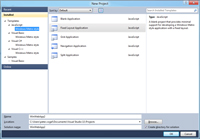
[Click on image for larger view.] |
| Figure 1. The Visual Studio 11 Express Developer Preview, running under Windows 8, lets you create a variety of Metro applications in five different languages. |
I think I like Metro, though I'm still fumbling with navigation (primarily, how do I get out of something once I've opened it?). And because the checkerboard extends horizontally, I find that I want a mouse equivalent of the finger swipe on my smartphone that shifts my icons sideways. But other than that, I found myself adjusting relatively quickly -- and this is from a guy who never really took advantage of the Window 7 ability to pin applications together. You may have a Metro-style application in your future.
If that's the case, the real issues are: How easy is it to add to the checkerboard, and what does the JavaScript option look like? The answer to the first question: ridiculously easy. After building and debugging your Metro-style application, just click the Deploy choice on the Build menu and a new square appears on your checkerboard. In the preview, it's all XAML-based development in four of the five official languages, so Silverlight and Windows Presentation Foundation (WPF) developers are already on the Metro road.
The JavaScript Option
In Visual Studio 11 Express, each of the language types contains templates for several kinds of Metro applications (Application, Grid Application and Split Applications), plus Class libraries and Unit Test libraries. C++ adds WinRT Component DLL and DirectX Application templates. JavaScript adds a template for a Navigation application.
Most of these are Metro versions of applications with which you're probably familiar. A Grid Application, for instance, is the equivalent of a multiform application (though in Metro-speak, these are "multipage" applications); a Split Application is the Metro version of what most developers would call a Master-Detail form.
The Visual Basic, C#, C++ and F# applications project templates for the Metro applications look very much alike: a XAML file and a code file. The JavaScript template for Metro-style applications, on the other hand, is something … different.
The JavaScript project template merges several programming paradigms to which .NET developers have grown accustomed. Web developers, for instance, will see some familiar items: There's an HTML file and a .js file, a CSS folder and an images folder -- all components of a typical Web application. There's also a package.appxmanifest file that's part of any Metro application (it lists the private assemblies your application requires and the application's capabilities).
However, there's also a References folder that only non-JavaScript programmers will recognize for adding references to Class libraries (you can create those libraries in the other official languages). While it's difficult to predict what changes are coming your way from what's missing, there's no design view for the HTML file (by default the page opens in Source view); but you can open it in Expression Blend, the XAML developer's friend. The template also includes a winjs folder with two subfolders (CSS and js) to hold Windows/Metro-specific resources.
As the References and winjs folders indicate, these applications are tied to the Windows Metro/.NET environment and can't be repurposed for a Web audience. While it's obviously a good thing to provide developers with flexibility, the question is: Who will find this combination of programming paradigms an attractive way to create Windows 8 applications? Will the number of developers creating Metro-style applications exceed the number of developers using F#, for instance?
It's an Asynchronous World
Metro aside, there's lots of goodies in the preview that developers will find interesting, both in the framework and in Visual Studio.
Starting with the .NET Framework 4, Microsoft has been consistently providing new support for parallel processing. Much of that's been driven by the desire to reduce the effort required to create applications that can exploit multi-processor computers (if you want to introduce a bug you'll never track down, write a multi-threaded application).
But asynchronous processing is also another step in the process of disconnecting the user interface from the code that drives it: It reduces the entanglement between code and user actions. Effectively, the new world consists of processes running on different processors or in different environments that may need to interact -- sometimes across the network. In this world you can't execute two lines of code and assume that their results will come back in the order you issued them (and you may have to wait a very long time to get your result).
The new .NET Framework 4.5 Async and Await keywords (in both C# and Visual Basic) make it much easier to implement asynchronous programming by taking care of many issues in running processes in parallel. But that doesn't mean the issues go away: Developers will still need to manage what happens when processes are launched but don't complete before the next line of code executes.
To take advantage of asynchronous processing, you need to change your method by adding the Async keyword to the method declaration and returning a Task object of whatever data your method originally returned. This method returned a Customer object before being converted to an asynchronous method (I've also followed the naming convention of adding "Async" to the end of any asynchronous function):
Public Async Function GetCustomerAsync(CustId As String)
As Threading.Tasks.Task(Of Customer)
Within the method, you need to use the Await keyword on any long-running methods you call. This example uses the Await keyword with the Factory StartNew method to create a new Customer object:
cust = Await Threading.Tasks.Task(Of Customer).
Factory.StartNew(Function() New Customer(CustId))
Now, when the Customer object is created with the Await keyword, .NET will give up the main thread while waiting for the call to complete and execute the New Customer on a new thread. When that thread completes, processing will continue to the following line.
In ASP.NET and ASP.NET MVC, while you don't need the Await and Async keywords, you can now read and write your input stream asynchronously and give up your processing thread in between. This will be a boon for busy sites talking to clients over slow connections: You won't have to give up a thread to a request that's dribbling in (or out) slowly.
It also means that if you have a long-running process on the server, you can send the client data as it's developed to keep the client from timing out -- again, without tying up a thread for the whole length of the process. If you're comfortable with adding your own HTTP modules to your site, you can create asynchronous HTTP modules as well.
New for ASP.NET
While there are no new controls in the Toolbox, there are some new features for ASP.NET developers, and two of them are security related.
In ASP.NET, the default validation throws an exception if a user enters anything that looks like HTML markup into a page. There are cases, however, where you want to give users that ability, at least for selected fields in the form. ASP.NET 4.5 allows you to configure your site for lazy validation so that inputs aren't validated until you touch them in your server-side code (in earlier versions of ASP.NET, all data on the page was validated at once). You can use the Request object's Unvalidated property to access data with triggering validation for that data. More usefully for ASP.NET developers, you can set the ValidateRequest property on ASP.NET controls to Disabled to get the same result with selected controls on the page.
As a bonus, the Microsoft AntiXSS module for preventing cross-site scripting is now automatically included with ASP.NET and can be added as an HttpModule in your web.config file.
There are two other features that save you some typing in your .aspx file when referencing stylesheet or JavaScript files: a script or link element's src attribute now only needs to reference a folder on an IIS site to pick up all the .css and .js files in the folder. If you're willing to add four or five lines of code to your Global.asax file, you can bundle any arbitrary collection of .css or .js files into a file that will also be shrunk to its minimum size. Your link and script elements can then reference the bundle, again speeding up downloads.
Data binding becomes even more flexible in ASP.NET 4.5. You can set the SelectMethod on a databound control to any method that returns a generic collection, eliminating the need for a DataSource. Setting the control's ModelType property to the datatype of the object in the collection allows the control to figure out at design time what properties the class has. The control can simply reference the properties on the class returned from the method. If the collection implements the IQueryable interface (if, for instance, it's the output of a LINQ query running against an Entity Framework database), the binding is two-way: paging, sorting and updates will be handled automatically.
Adding an attribute to the method's parameters will cause ASP.NET to find and set the method's parameters for you. This example, for instance, creates a method that searches for a control on the page called RegText and uses it to set the method's Region parameter:
Public Function GetCustomers(
<System.Web.ModelBinding.Control("RegText")> Region As String) _
As IQueryable(Of Customer)()
These changes effectively continue the process of separating the UI from the code that uses it. The Control attribute in the previous example associates more of the work with the class and less with the UI, making the class more reusable. The class with all of its data annotations can be moved from one application to another without having to add a lot of functionality to the UI. But the UI is still obligated to use the right names (such as GetCustomers and "RegText" in the previous examples) to take advantage of the class.
If you write your own binding expressions in your .aspx file, you've done so without the benefit of IntelliSense, passing a string to the Bind (or Eval) methods, like this:
<asp:TextBox ID="CustId" runat="server"
Text='<%# Bind("CustomerID") %>' />
The new ASP.NET 4.5 syntax moves the binding target out of the quotation marks and gives you IntelliSense support. This example binds the Text property to the CustomerId property on the cust object:
<asp:TextBox ID="CustId" runat="server"
Text=<%# cust.CustomerID %> />
Building Services
WebSockets is a W3C standard (or becoming one) critical for service-oriented architecture (SOA). Right now, to create an interoperable service requires Web services. Because Web services uses a text-based XML message format and communicates using the world's slowest protocol (HTTP), communication is both slow and one-way.
The WebSockets standard uses TCP, supports both text and binary transmissions, and can create bi-directional communication channels that allow the service to call the client when the service has data to share (the client still has to open the communication channel). ASP.NET 4.5 makes creating a WebSockets client or service a matter of writing three or four lines of code (and, of course, the methods you associated with sending and receiving requests run asynchronously).
Coupled with general support for WebSockets in existing browsers, creating more powerful AJAX applications becomes much easier. The ability for the service to call the client when data's ready can make applications more responsive (by eliminating the need for the client to wait for a response) and more scalable (by reducing the need for the client to ping the service continuously to check for results). While the focus for WebSockets has been on AJAX, WebSockets works anywhere. Coupled with some technology for specifying message formats, WebSockets could become a key technology for creating interoperable services.
This leads to Windows Communication Foundation (WCF) changes that, not surprisingly, support creating WebSockets-based services (also User Datagram Protocol for "fire and forget" services). Also added -- again, not surprisingly -- is support for asynchronous transmission when the client is slow to accept a response. The real gains for developers, however, are in the simplification of the WCF configuration file and much better validation of WCF configuration settings during builds. There's some hope that ordinary mortals will be able to debug WCF configurations.
Visual Basic Gets Parity
In addition to the support for asynchronous programming, Visual Basic gets some features that C# developers have had for some time. The most important is the Yield keyword, which makes it extremely easy to create a method that iterates through a collection. The Yield keyword returns a value from within a loop (or any series of instructions), and remembers where it left off. The next time the method is called, the code resumes from where the last Yield keyword executed and remembers the state the code was left in, eliminating the need for static variables that keep track of that state.
Under the category of "solving problems you didn't think anyone had," Visual Basic also gets the C# Global namespace. When Global appears in the full name of a class, it indicates the start of the .NET namespace hierarchy. You may need this if, in your class hierarchy, you define a namespace with the same name as one in the .NET hierarchy -- "System," for instance. That might give you difficulty in accessing the System.Int32 class, because .NET would look for the Int32 class in your System namespace, rather than the .NET namespace. Global.System.Int32 lets you specify that you want a class from the .NET namespace.
Visual Studio Enhancements
Visual Studio also gets some cool new enhancements in version 11. Regardless of language or development environment, all developers get a new feature on the context menu for methods and properties: view Call Hierarchy (see Figure 2). Selecting this option opens a new window in Visual Studio that shows all the places where the method is called and all the calls that the method makes. You can drill down through both collections of methods to see where those methods are called from and what calls they make. Faced with figuring out some code you've never seen before, this single feature could save you enormous amounts of time.
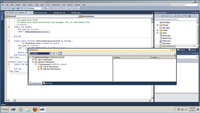
[Click on image for larger view.] |
| Figure 2. Visual Studio 11 still looks like Visual Studio, but it's a more powerful tool -- the Call Hierarchy window makes it much easier to figure out what your application is doing. |
All of the previews (including the Express version) have two new menu choices: Run Code Analysis and Launch Performance Wizard (see Figure 3). These tools provide feedback on the quality of your code and what's going on under the hood. Like the accessibility analysis tool, these won't replace dedicated tools, but you might find insights into your code that you wouldn't get any other way.
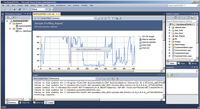
[Click on image for larger view.] |
| Figure 3. In addition to the static code-analysis tools, Visual Studio 11 includes a performance analysis tool for tracking CPU usage and memory allocation, among other metrics. |
For ASP.NET developers, the big change is probably that the Visual Studio Development Server has been supplanted by IIS Express. IIS Express provides all the features of a Web Server (the Development Server only processed HTTP requests) and should be 100 percent compatible with the full version of IIS (the Development Server applied security slightly differently than IIS did).
I'm a big fan of ASP.NET user controls; so, apparently, is the Visual Studio team. You can now arbitrarily select any set of HTML in a page, right-click and select Extract to User Control, as shown in Figure 4. A dialog box will pop up to let you assign a name and, a few seconds later, your project will have a new user control and your page will be using it.
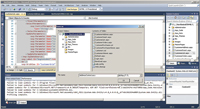
[Click on image for larger view.] |
| Figure 4. You can add a new user control to your project by selecting tags in an .aspx file and choosing Extract to User Control from a context menu. In the resulting Save As dialog, you can set the user control name and decide where to save it. |
There's not much I can imagine being done with Intelli¬Sense, but Visual Studio 11 does show some major improvements in .aspx files. The Intelli¬Sense lists when adding elements are much shorter, because invalid elements are now automatically omitted. If you change an element type, its corresponding open or close tag is automatically rewritten.
JavaScript development moves closer and closer to what server-side developers take for granted in compiled data-type languages. JavaScript brace matching is now included and IntelliSense in JavaScript seems marginally better (there are essential limitations to IntelliSense in a non-data-type language). The big improvement in JavaScript is a Go To Definition option when you click on a variable or function name that takes you to the item's declaration.
A number of changes to Testing promise to make life easier and integrate better with developer's lives. Test Manager adds exploratory tests to both the Professional and Ultimate editions. With exploratory tests, you can start running your app and associate it with, for instance, a user story. Any actions you perform are recorded in a test script you can incorporate into your automated testing. As you find bugs, you can record them and they'll automatically be associated with the user story. The feature I like best? If you find something interesting during the test run and want to wander off on a tangent, you can stop recording to play with your application.
If you're using test agents running on multiple computers to provide stress testing, Lab Manager will now reach over to those computers and install the agents for you.
If this is a review (and it is), I should be able to sum up the product's value. Even if you don't intend to upgrade to the .NET Framework 4.5, the upgrade to Visual Studio 11 is well worth considering (something that I didn't feel about the previous version of Visual Studio).
The upgrade to the .NET Framewrok 4.5 isn't as easy a choice. If you're building services, the enhancements to WCF are excellent, and it's worth moving to the new version as soon as it comes out. The other changes are certainly worthwhile and you won't be sorry if you upgrade, but I haven't seen anything compelling -- unless you want to create Windows 8 Metro-style applications. If that's your goal, then of course you'll want both Visual Studio 11 and the .NET Framework 4.5. As to creating applications in JavaScript... I'll let you make up your own mind. I've had enough abuse.