News
Visual Studio 2022 17.1 Preview 2 Ships
Microsoft shipped Preview 2 of its groundbreaking 64-bit Visual Studio 2022 IDE, officially called version 17.1.
While this is deemed Visual Studio 2022 17.1 Preview 2, it's almost kind of a first official preview, as Preview 1 was simply the VS 2022 Preview 5 that was updated to v17.1 Preview 1 upon the VS 2022 launch date in November.
"We've continued to iterate on the themes of the Visual Studio 2022 release and have enhanced existing features, brought new productivity improvements, and made it easier for you to make Visual Studio your own," said Dominic Nahous, senior lead program manager, Visual Studio, in a Jan. 5 blog post.
He detailed changes in the Git, search and navigation, C++ and .NET experiences, along with some new capabilities for personalizing colored tabs. Perhaps unsurprisingly, it was the latter -- colored tabs -- that stirred much interest, judging from the first comment to the post. Although Nahous mentioned colored tabs as the very last item in his post -- after detailing new coding features and functionality -- colored tabs prompted the first comment, reaffirming that VS developers are notoriously finicky about their themes, colors, icons and other UI design concerns. "I like the new colored tabs feature, but please enable 'Group by Project' also for 'Top' tabs," the comment said. "I have my tabs at the top and that is the last feature from the old CDW I'm still missing ... Thanks for your great work!"
Here's how Nahous explained what's new in colored tabs.
"After releasing the highly requested color tabs functionality to help you personalize your Visual Studio experience, we heard feedback that one of the most common ways the community likes to color tabs is by project and by file extension," he said. "These color schemes are both available by default. We've also added the capability to pick your own tab colors. To try this out, first enable color tabs. After enabling colored tabs, right click on a tab and navigate to Set Tab Color to pick from the palette."
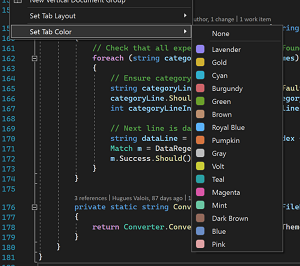 [Click on image for larger view.] Colored Tab Enhancement (source: Microsoft).
[Click on image for larger view.] Colored Tab Enhancement (source: Microsoft).
As far as that other new functionality, Nahous led with new Git capabilities. "Now, it's easy to compare your current branch with other branches in your repository, which can be very helpful when you're preparing for a pull request or even before you delete a branch," he said.
Other Git enhancements include:
- Enhanced detached head support, including the ability to check out a commit and check out the tip of any remote branch. "Now you can checkout any commit and go back to a previous point in your repository's history to run or test your code. You can also quickly review pull requests and evaluate your team's updates by checking out the tip of any remote branch."
- Improvements to the multi-repo support preview feature, with an enhanced inner loop branching experience. "Now you can utilize branch pickers on both the status bar and the Git changes tool window to checkout branches and do lightweight branch management across all or your active repositories."
- When creating new branches, developers can now create new ones across all active repositories at the same time. "You no longer need to manually create branches across repositories."
- The first line-staging preview functionality, letting developers, for one example, utilize the diff to stage chunks or sections of code.
Other new features help developers keep their code clean automatically via the configuration of personalized Code Cleanup profiles that run automatically when a file is saved. "This will help minimize stylistic violations within PRs and more by allowing you to spend less time fixing code that doesn't meet specific standards and more time focusing and being productive."
Related to that, developers can now keep their files up to date automatically with the IDE's new ability (in preview) to automatically save "dirty" documents whenever the Visual Studio application loses focus. "When you switch to any other application in Windows, you can have Visual Studio automatically commit your changes to disc for you."
Other enhancements include:
- A new Stack Trace Explorer window that displays stack traces, letting developers simply click to navigate directly to the related code. "You can copy a stack trace from your solution and paste it into the Stack Trace Explorer window to get started. To open the Stack Trace Explorer window, go to View > Other Windows and select Stack Trace Explorer."
- A tweak to the EditorConfig UI that lets developers define code styles and formats in order to keep code consistent. That UI now features Naming Style to help enforce naming conventions in code.
- C++ enhancements, including beefing up embedded development with new views that enable coders to inspect and interact with peripheral registers on microcontrollers and real time operating systems (RTOS) objects.
- Additional macOS development support that builds upon earlier versions of Visual Studio wherein the team added capabilities for targeting macOS for remote development, part of the umbrella of features that the dev team calls "Linux development with C++." Preview 2 improves debug attach, which was introduced in an earlier v17.0 Preview 3. "We've added more capabilities for core debugging with LLDB and a default configuration for targeting macOS in our CMake experience. We made the experience easier by automatically detecting the target system; if it's macOS, we'll automatically use LLDB in core debugging and debug attach experiences."
More detailed information on all of the above and much more can be found in the Preview 2 release notes
About the Author
David Ramel is an editor and writer at Converge 360.