News
Data Viewer Enhancements Lead VS Code April Jupyter Update
Viewing data is easier in the April update of Jupyter tooling in Visual Studio Code.
That Jupyter tooling comes in the Jupyter extension available in the VS Code Marketplace, with said extension also included in the umbrella Python extension, now approaching 34.5 million installations, by far and away the most popular VS Code tool.
Formerly called IPython Notebook, the open source Jupyter project helps developers easily combine Markdown text, visualizations, narrative text and executable Python source code such as equations in Notebooks.
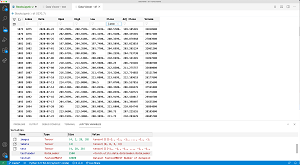 [Click on image for larger view.] Data Viewer (source: Microsoft).
[Click on image for larger view.] Data Viewer (source: Microsoft).
In the latest regular monthly update to Jupyter, the Data Viewer was the focus of new functionality, which includes:
- Refresh: Developers making changes to data can just click on a new refresh button instead of having to close and reopen the viewer.
- New data types: The Data Viewer now supports viewing PyTorch and TensorFlow Tensor data types. (Coincidentally, PyTorch is the current focus of Dr. James McCaffrey, of Microsoft Research, in The Data Science Lab section of Visual Studio Magazine.)
- UI: In an effort to make the viewer more aesthetically pleasing, the filter box now appears at the heading of each column, whose content can be sorted in either ascending or descending orders by clicking on a heading. Also individual cell content can be copied with a click.
- Data slicing: Devs can view any 2D slice of higher dimensional data. Higher-dimensional data (for example 3D, numpy ndarray, PyTorch Tensor or TensorFlow EagerTensor types) can also be viewed with a new data slicing panel that opens by default.
Native Notebooks, available in VS Code Insiders builds, is also improved with:
- Multiple cell selection: That's done with the the mouse (Shift + Click) or the keyboard shortcut (Shift + Arrow) when in cell selection mode.
- Quick collapse: Devs can now hover over to the left of each cell and double-click to collapse its elements, instead of having to open the overflow menu in the cell toolbar.
- Customizable diffing: "Users can now customize the type of information that is surfaced when diffing notebooks and have the option to hide metadata and output differences! To customize your filters, simply open the overflow menu located in the top right of the rich diff text editor and select the sections on the notebook you would like included!"
See the announcement post for more information on all of the above and other changes, enhancements and fixes.
About the Author
David Ramel is an editor and writer at Converge 360.