News
Visual Studio 2019 for Mac v8.8 Adds Blazor WebAssembly Debugging
Along with last week's mass shipments of .NET 5, Visual Studio 2019 v16.8 and more, Microsoft also released Visual
Studio 2019 for Mac v8.8, which can now debug Blazor WebAssembly applications.
Blazor, of course, is the red-hot project that leverages WebAssembly on its client-side component -- appropriately
called Blazor WebAssembly -- in order to enable web development with C# instead of JavaScript.
While VS for Mac previously supported debugging on the server-side component -- appropriately called Blazor Server
-- Blazor WebAssembly debugging is just now supported in the v8.8 update.
Documentation on debugging Blazor WebAssembly says it requires an appropriate browser --
Google Chrome v70 or later or Microsoft Edge v80 or later -- and some configuration settings. Apple Safari on macOS
isn't currently supported.
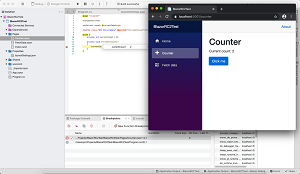 [Click on image for larger view.] Blazor WebAssembly Debugging on VS for Mac (source:
Microsoft).
[Click on image for larger view.] Blazor WebAssembly Debugging on VS for Mac (source:
Microsoft).
Also new in VS 2019 for Mac v8.8 is support of the milestone .NET 5 release and
the new Xamarin.Forms 5.0 Preview, along with some other features. Here's a look at some of the
highlights:
-
.NET 5 Support: .NET 5 is a milestone release that seeks to unify the .NET ecosystem under one umbrella
framework, completing the transition from the Windows-only .NET Framework to an open source, cross-platform
direction that started with .NET Core, which has itself transitioned to .NET 5.
In announcing VS for Mac support for .NET 5, Microsoft said the framework includes these
features:
-
Xamarin.Forms 5.0: The v.5.0 release shipped
in preview in late September, ahead of a planned transition to a new scheme called Project MAUI (.NET
Multi-platform App UI) that Microsoft described as the evolution of Xamarin.Forms for creating native
cross-platform apps with .NET, specifically the development of Android, iOS, macOS and Windows apps.
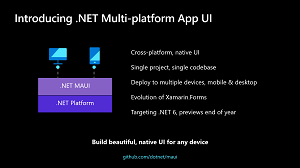 [Click on image for larger view.] MAUI Overview (source: Microsoft).
[Click on image for larger view.] MAUI Overview (source: Microsoft).
"This release of Visual Studio for Mac includes additional support for Xamarin Forms 5.0. Xamarin.Forms 5 brings
to stable release several new controls and features," Microsoft said. Specifically, these include:
-
Quick Actions and Refactorings: Quick Actions help developers refactor, generate or otherwise modify code
with a single action, while refactoring involves modifying code in order to make it easier to maintain, understand
and extend. Along with the new ability to use pattern matching to simplify conditional statements, several new
actions and refactoring have been added.
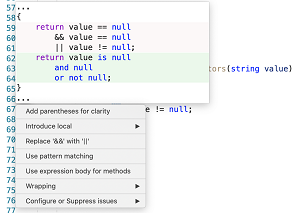 [Click on image for larger view.] Simplifying a Conditional Statement (source:
Microsoft).
[Click on image for larger view.] Simplifying a Conditional Statement (source:
Microsoft).
One example: "If your code references a method that's not used anywhere else, you can use the Inline Method
refactoring to place the contents inline."
Additional refactorings are also available, including:
-
A more familiar Tool Window experience: The dev team has been working to make VS for Mac feel more familiar
to developers who also use the Windows version. "Recently we made changes to match the default editor themes
across the products," Microsoft said. "This release, we focused on the Tool Window experience, which we previously
called 'Pads.' Tool windows are the smaller windows, or sidebars, that you see at the edges of the IDE surrounding
your code editor. Examples included the Solution window, and the Errors window.
"You can access tool windows using the View menu, which has been updated with this release so that it's easier to
find commonly used windows, and to better match the View menu you can see in Visual Studio on Windows."
-
Use Custom .NET Templates from the New Project dialog: This is a new feature introduced in preview that
enables developers to include custom .NET templates in the New Project dialog with File > New Project.
"In addition to the standard templates included with the .NET Core SDK, developers have been able to create custom
.NET Core project templates since .NET Core 2.0. Many library authors have published custom templates to NuGet
since then. You can browse them on the NuGet site setting the Project type filter to Template," Microsoft said.
-
Quickly add Unity event message functions: "The Visual Studio Tools for Unity has leveled up in this
release. We've refreshed the Add Unity Event Functions dialog which helps you quickly implement the special
MonoBehaviour event functions. Use Cmd+Shift+M to open the dialog. From there, search and select the event
functions you want to add to your script!"
VS for Mac can be downloaded here.
About the Author
David Ramel is an editor and writer at Converge 360.