Tool Windows, Begone
While all of the tool windows in Visual Studio (Solution Explorer, Properties, Debug) are wonderfully useful, the main editor/document window where your code lives is the one that matters.
You can instantly give yourself a document window that completely fills Visual Studio by selecting Auto Hide All from the Windows menu. This causes every (every!) tool window to turn into little labels hugging the borders of Visual Studio and popping out only when you want them (or when Visual Studio thinks you should want them). If you can't find Auto Hide All, it's because you've already closed or hidden your tool windows.
There is a downside to this: There's no "Restore to my last setting" option on the Windows menu so, you'll have to get used to having every (every!) tool window in autohide mode. You can get back to the default window layout for your configuration of Visual Studio by selecting Reset Window Layout from the Windows menu, but you won't get any customizations you've made to that setup.
There doesn't seem to be a way to save your favorite layout as the "default layout" that the reset menu choice restores. The only way to get back to your personal settings would be to have exported your settings at some point in the past and re-import them using the Tools | Import and Export Settings menu choice -- which seems like an awful lot of work (and not very speedy, either).
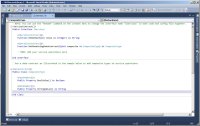
[Click on image for larger view.] |
| Figure 1. Big Editing Window. Auto Hide All opens up all the interior space inside the Visual Studio window for you to edit code. |
But as I said, you get all of that editing space....
Do you have a Visual Studio tip you'd like to share? Send it to me at [email protected].
Posted by Peter Vogel on 03/22/2011