News
Windows 8.1 Preview: Install with Care
Lots of things can go wrong with Microsoft's latest OS, including lost files, apps and settings.
The Windows 8.1 Preview, highly anticipated by Microsoft-focused developers and the wider community, is out.
It should come with a "Proceed at Your Own Risk" label, though: it's definitely test software only for the adventuresome.
Caveats and advice for installing Microsoft's newest OS are a bit scattered. The best summary of what to expect is a Microsoft blog post by Stephen L. Rose, followed by a Windows 8.1 Preview FAQ page. The Preview is available through the Windows Store, as well as via an ISO download.
The ISO, which wasn't initially available, can now be accessed at the TechNet Windows page. Using the ISO requires this product key: NTTX3-RV7VB-T7X7F-WQYYY-9Y92F, according to the FAQ.
Microsoft advises that the Preview software should only be installed on a test machine by experienced testers. It shouldn't be installed on a machine used in a production environment. The system should be backed up before installing the Preview. In addition, Microsoft recommends creating a USB recovery drive before installation, especially if no PC recovery disk is available.
With all of Microsoft's warnings, the one bit of good news is that the Preview software will first check that the system can support it before installation. An installation walk-through can be found at this Microsoft blog post for those wanting to see the install steps.
Losing Files, Apps and Settings
Some things can get lost after the Preview's installation. Moreover, other things can get lost after upgrading from the Preview to the full Windows 8.1 release (Microsoft has said that it plans to release the full product sometime this year).
For instance, language packs installed with Windows 8 will get removed after installing the Preview. In addition, installing the Preview from the ISO won't bring along a user's personal files, apps or Windows settings when upgrading to the final release, according to Microsoft's FAQ. Media Center will remain if upgrading to the Preview through the Windows Store, but it will go away if installing the Preview from the ISO.
Windows 8 users installing the Preview "may be able to restore it back to Windows 8 by using PC refresh," the Microsoft FAQ advises. However, apps not associated with the OS will have to be reinstalled. The Microsoft FAQ also ominously warns that "apps that you installed while using the Preview may not be available through the Windows 8 Store."
Those IT organizations that want to test out Microsoft's deployment tools along with the Windows 8.1 Preview are in luck. Using those tools can help to ensure that apps and personal files will get transferred when upgrading. Microsoft has several tool previews that support the Windows 8.1 Preview, including System Center 2012 Configuration Manager R2 Preview, Windows Assessment and Deployment Kit for Windows 8.1 Preview and the Microsoft Deployment Toolkit 2013 Preview. The latter tool requires a sign-up at Microsoft's Connect portal in order to test it.
The size of images has grown a little with Windows 8.1, but the deployment will be close to that of Windows 8, according to Michael Niehaus, a Microsoft senior product marketing manager, in a TechEd North America session on Windows 8 deployment. Users can perform a clean install of Windows 8.1 in about 10 minutes (about the same time as installing Windows 8), but it takes about 20 minutes to upgrade to Windows 8.1.
Deployment can take place in two ways, according to Niehaus. Users can perform a "refresh" where they use the Microsoft User State Migration Tool to capture the user state (data and settings), remove the old OS, install a new OS image, install apps, and restore data and settings. The second option, an in-place "update," is far simpler because it takes care of all of those steps for you. However, refresh is only an option when coming from Windows 7 and earlier. Windows 8 users, on the other hand, can take advantage of the simpler update process, he said, showing the chart in Figure 1.
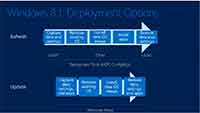 [Click on image for larger view.] Figure 1. Windows 8.1 deployment options. Source: "What's New in Windows 8 Deployment," TechEd North America, June 5, 2013.
[Click on image for larger view.] Figure 1. Windows 8.1 deployment options. Source: "What's New in Windows 8 Deployment," TechEd North America, June 5, 2013. Special Caveats
A special warning goes out to those users who install Windows 8.1 on machines running Windows XP, Windows Vista or Windows 7. Those users "can't uninstall the preview," according to the Microsoft FAQ. They can get back to the earlier OS only by reinstalling it or using the recovery media to reinstall it. Using the recovery partition on the PC won't restore the old OS after installing the Windows 8.1 Preview, the Microsoft FAQ states.
Windows RT users also get a particular caveat from Microsoft. There's no restore function to get back to the original OS after installing Windows RT 8.1. If the installation fails, Microsoft says that "you may need to contact your PC manufacturer." Windows RT users can only get the Preview through the Windows Store as there's no ISO to download. Moreover, Microsoft doesn't want those who have installed a language pack on Windows RT systems to deploy the Preview quite yet.
"If you are on Windows RT and have installed a language pack, please don't install the Windows RT 8.1 Preview at this time," a Microsoft blog post by Brandon LeBlanc states, adding that a fix will be coming at some unspecified date.
The Windows 8.1 Preview can damage files and it can make networks difficult to access. Software such as antimalware programs may not work, and the Preview may not be compatible with various devices such as printers and video cards, according to the Microsoft FAQ.
Some machines running 32-bit Atom processors will need to get graphics driver updates before running the Windows 8.1 Preview. Those devices include the "Lenovo ThinkPad Tablet 2, ASUS VivoTab TF810C, HP Envy X2, HP ElitePad 900, Samsung ATIV Smart PC and Fujitsu ARROWS Tab," according to LeBlanc. Hardware drivers for the Windows 8.1 Preview are emerging, such as a beta release for DisplayLink video adapters and docking stations.
Users upgrading to the Preview through the Windows Store actually need to install an update first and then reboot their device. They can subsequently install the Preview through the Windows Store, LeBlanc explained.
Users of the Preview must have a Microsoft account. That is how they sign in to use the new OS. The Microsoft FAQ states the final release of Windows 8.1 will restore "the option to create a local account" on the machine.
About the Author
Kurt Mackie is senior news producer for 1105 Media's Converge360 group.