News
Visual Studio Code Devs Can Now Sponsor Favorite Extensions
Microsoft now lets Visual Studio Code users financially sponsor authors of their favorite extensions.
"VS Code now allow users to sponsor their favorite extensions," the dev team said in announcing the regular monthly update (May 2022) to VS Code -- bringing it to v1.68 -- while pointing to this illustrative graphic:
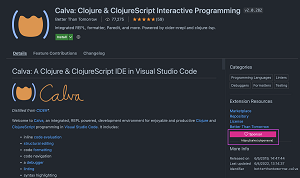 [Click on image for larger view.] Sponsoring Extensions (source: Microsoft).
[Click on image for larger view.] Sponsoring Extensions (source: Microsoft).
Pressing on the Sponsor button for participating extensions brings the user to the URL of a sponsorship page where contributions can be made and sponsors can be listed along with other information.
Extension authors can opt in to the sponsorship program via a new sponsor field in an extension's package.json settings file where the URL can be provided, after which the Sponsor button will appear in the extension's Details page as shown above.
The sponsorship functionality is similar to that which GitHub uses, as explained in the documentation "A new way to contribute to open source."
Other highlights of the May 2022 update as presented by Microsoft, with links for more information, include:
- Configure Display Language -- See installed and available Language Packs in their language: This command now shows the name of the language in that language. Devs can also see which languages aren't installed on their machines in an Available languages section, wherein selecting a language will automatically install it and apply it.
- Problems panel table view -- View errors and warnings as a table to quickly filter on their source: Devs can now toggle the view mode of the Problems panel between a tree and a table. "Compared to the tree view, the table surfaces the source (language service or extension) of each problem, which allows users to filter the problems by their source."
- Deprecated extensions -- Learn whether an extension is deprecated or should be replaced: New support for deprecated extensions in VS Code lets devs easily deprecate an extension. They can deprecate it in favor of another extension or even when its functionality is built into VS Code. The Extensions view will now show the status of extensions: deprecated and no longer maintained; deprecated in favor of another extension, which prevents the extension from being installed; deprecated with functionality built in to the editor. The extensions won't be automatically uninstalled or migrated, though a Migrate button can help with the latter.
- Hide Explorer files using .gitignore -- Reuse your existing
.gitignore to hide files in the Explorer: The File Explorer can now parse and hide files that are excluded by a .gitignore file, enabled via a new Explorer: Exclude Git Ignore (explorer.excludeGitIgnore) setting that works alongside files.exclude to hide unwanted files from the Explorer.
- Terminal color and contrast enhancements -- Find match background color, min contrast ratio:
- Find match background color: A colored background is now the default for themes when highlighting matches and the overall experience should look similar to the editor.
- Improvements to contrast and the minimum contrast ratio: Contrast in the terminal was improved to align the terminal's appearance closer to that of the editor. Also, a new minimum contrast ratio feature changes the foreground of text dynamically to help with visibility.
- Git branch protection -- Branch protection available right inside VS Code: A new
git.branchProtection setting can configure specific branches to be protected, after which VS Code will avoid committing directly on protected branches and will let devs create a new branch to commit to instead.
- TypeScript Go to Source Definition -- Jump directly to a symbol's JavaScript implementation: This addresses a longstanding user request to make VS Code navigate to the JavaScript implementation of functions and symbols from external libraries, now available via a new Go to Source Definition command. "When you run this command from either the editor context menu or from the Command Palette, TypeScript will attempt to track down the JavaScript implementation of the symbol and navigate to it. This may take a few seconds and we may not always get the correct result, but it should be useful in many cases."
- VS Code for the Web localization -- vscode.dev now matches your chosen browser language: Devs who set their browser to one of the core supported languages in the web version -- vscode.dev -- will automatically see translations applied in that language. Supported languages are listed in the vscode-loc repository.
- Development Container specification -- Learn more about the evolving dev container spec: Work continued on the Development Container specification, which "seeks to find ways to enrich existing formats with common development specific settings, tools, and configuration while still providing a simplified, un-orchestrated single container option -- so that they can be used as coding environments or for continuous integration and testing." This work included the release of an open source CLI as the reference implementation for the specification, along with a GitHub Action and an Azure DevOps Task that are now available to run a repository's dev container in continuous integration (CI) builds.
- Preview: Markdown link validation -- Detects broken links to headers, images, and files: New experimental Markdown link validation can help catch mistakes like adding an invalid file link or image reference by forgetting that the filename used a - (dash) instead of an _ (underline), for example, or in cases where a file being linked to was moved to a different directory.
All of the above and many more new features, functionality, tweaks and fixes are explained in much greater detail in the announcement post.
About the Author
David Ramel is an editor and writer at Converge 360.